Description
The Murideo MUX-PRO Microphone Multiplexer is the perfect instrument to expedite the testing, adjustment, and documentation of the acoustically averaged frequency response of cinema theaters, home theaters, churches, halls, banquet rooms, meeting rooms, clubs, or any other venue in which great sound in the least amount of time is a requirement. The MUX-PRO features common XLR input and output microphone connections.
Because room resonance modes cause different low-frequency response in different parts of any small room, equalizing the response for multiple listening positions can be a long process of repeated measurements at multiple locations and change-and-check equalization adjustments. Adjusting for smooth response in just one or two listening positions may leave other positions with uneven, boomy, or wimpy bass response. Averaging multiple measurements manually is time-consuming and doesn’t give you a real-time display to immediately indicate results of room adjustments.
The MUX-PRO Microphone Multiplexer, with a high-resolution RTA, provides measurements of the average response of a listening room or multiple listening positions. This allows you to position subwoofers or adjust equalizers as you immediately see the measured results of your adjustments. When you complete your adjustments, you can store one RTA measurement to document the average response of the room.
Features
Provides a single, spatially-averaged acoustic input from up to four microphone positions
Real Time Analyzer measurements Provides a continuously-updated average measurement of the overall response of the listening area
Allows easy equalization adjustments and average response documentation
Avoids the problem of making room adjustments based on the acoustic response of just a single point in the room
No need to manually average measurements to determine needed adjustments
Performs four microphone multiplexed sampling, as used by all major cinema/sound reinforcement/ home theater organizations
Measures the averaged output of two, three, or four attached XLR microphones, or monitors individual microphones for gain equalization
Provides internal microphone supply voltages and preamps to eliminate the need for extra boxes and simplify setup
Portable, battery-operated design eliminates the need for AC power connections.
Unit power automatically controlled by connection to an SP395A or SP495 SoundPro or IAI2 interface.
Application:
Introduction
The Murideo MUX-PRO allows an analyzer to average sound from multiple microphones in a room, providing a single RTA or FFT test display. When sound is time averaged from multiple microphones, measuring different positions in the room, the resulting test display is called “spatially averaged.” Spatial averaging indicates the average response of the room across the entire seating or listening area rather than from a single point in the room. This is ideal for low frequency measurements where point to point variability introduces a high degree of uncertainty. A spatially averaged measurement is considered the most accurate representation of the true low frequency response of a room and is essential for accurate calibration.
Measurement Setup
To use the MUX-PRO and Studio Six Digital AudioTools to measure a room’s spatially-averaged frequency response, use the setup illustrated. Run cables from the microphones to the respective MIC IN jacks of the MUX-PRO. Connect the cable from the iAI2 to the MUX-PRO and connect the iPad connector from the iAI2 to the iPad as shown below. The MUX-PRO case (Sold Seperately) facilities these connections for maximum efficiency on the job site.
Typical setup for analyzing a room with the iMUX4 & iPad with iAI2 MIC 1 MIC 2 MIC 3 MIC 4 MICROPHONE MULTIPLEXER iMUX4 MICROPHONE SELECTION 1 2 3 4 1-4 Room Multiple Mics 14
Microphone Room Placement
The microphones should be randomly placed in the room in the listening area. Avoid placing the microphones too close to any speaker, so as to avoid direct sound energy from the speaker. Also avoid the center and quarter axes of the room, as strong room mode peaks and nulls at these positions can unduly influence the measurement. Microphones should be mounted on microphone stands near the listeners’ ear height. Point the microphones straight up for the best omni-directional pickup. Use a staggered parallelogram or diagonal microphone placement formation with Mic 1 located at the central listening location or sweet spot at ear height. Each microphone should be a different distance from the side walls and a different distance from the end walls. In addition, try to avoid placing any microphones at the same height. This will provide a more uniform sampling of the sound field in the room.
Real Time Analyzing – Multiplexing Microphones for Spatial Average
Multiplexing microphones placed throughout the listening position provides a single continuous measurement of the overall response of the listening area. This permits more accurate equalization adjustments, as you can see an average of the entire listening area. Sequentially switching to each microphone briefly with the iMUX4 and accumulating a running active average on the Real Time Analyzer provides an average room response. This has the added benefit of revealing the most audible response anomalies while minimizing less audible ones.
To perform a spatially averaged RTA measurement, connect the iAI2, to the iPad, and deploy microphones from the iMUX4 case. Connect the toslink cable (from the iAI2) to the desired input on the pre-amp in use. Place the microphones in the room as described above. Set the iMUX4 Microphone Selection Switch to the “1-4” position. This position cycles through the microphone inputs, switching the sound from each mic to the RTA at approximately one second intervals. Choose a full-range pink noise signal. Access the iAI2 signal generator control by touching the “sine-wave” icon on the RTA or FFT screen.
The AudioTools RTA or FFT function averages the alternately selected microphone measurements over a period of time, creating a spatially averaged display. In most case setting the decay time in AudioTools to “Average” provides to best results. At the onset of each measurement be sure to touch the “Reset” control to clear any previous data. The measurement is complete once the plot has stabilized. This indicates that all acoustical effects have been measured. When using a shorter decay time make sure it is at least 4 seconds long so all microphones have contributed. Any ambient noise extraneous to the test tone spoils the measurement requiring a redo.
To multiplex microphones for a spatial average RTA/FFT measurement:
1. Set up as shown in figure above.
2. Set iMUX4 Microphone Selection Switch to position “1-4”.
3. Select & perform the RTA/FFT test.
4. Set decay to averaging mode.
5. Reset averaging.
6. Adjust speaker placement, equalization, treatments for best overall room response.